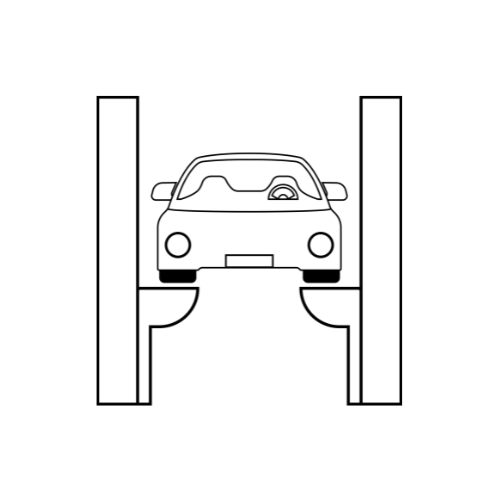Why is it that my PC keeps shutting off unexpectedly?
Experiencing unexpected PC shutdowns can be frustrating and disruptive, especially when you’re in the middle of important work or an intense gaming session.
Several factors can cause your computer to shut off unexpectedly. Identifying and addressing these issues can help restore your PC’s stability.
Here’s a comprehensive guide to understanding why your PC might be shutting off and how to fix it.
1. Overheating
Cause: One of the most common reasons for unexpected shutdowns is overheating. Computers generate heat during operation, and if the internal temperature gets too high, the system may shut down to prevent damage.
Symptoms:
- Fans running loudly or constantly.
- Warm air coming from the PC case.
- Shutdowns occurring during high-performance tasks like gaming or video editing.
Solutions:
- Clean the PC: Dust can accumulate inside the case, blocking airflow. Use compressed air to clean out dust from fans, vents, and heat sinks.
- Improve Ventilation: Ensure your PC is in a well-ventilated area. Avoid placing it on surfaces that block vents, like carpets.
- Check Thermal Paste: The thermal paste between the CPU and its cooler might need reapplying if it’s dried out.
2. Power Supply Issues
Cause: A faulty or inadequate power supply unit (PSU) can lead to unexpected shutdowns, especially under heavy load.
Symptoms:
- PC shuts down randomly, often under load.
- Burnt smell or unusual noises from the PSU.
3. Hardware Failures
Cause: Faulty hardware components, such as RAM, hard drives, or the motherboard, can cause instability and shutdowns.
Symptoms:
- Blue screens of death (BSOD) before shutdowns.
- Error messages related to hardware.
Solutions:
- Run Diagnostic Tests: Use built-in tools like Windows Memory Diagnostic for RAM or third-party software to test other components.
- Reseat Components: Ensure all components, including RAM and GPU, are securely connected.
- Replace Faulty Hardware: If a component is identified as faulty, consider replacing it.
4. Software Issues
Cause: Software-related problems, such as driver conflicts or malware, can lead to unexpected shutdowns.
Symptoms:
- Shutdowns occurring after specific software use or updates.
- Error messages related to software or drivers.
Solutions:
- Update Drivers: Ensure all drivers, especially for the GPU and motherboard, are up-to-date.
- Scan for Malware: Use reputable antivirus software to scan for and remove malware.
- Check Event Viewer: Use the Windows Event Viewer to identify software-related errors and address them accordingly.
5. Operating System Problems
Cause: Corrupted system files or issues within the operating system can cause shutdowns.
Symptoms:
- Frequent crashes or freezes before shutdown.
- Errors during boot-up.
Solutions:
- Run System File Checker: Use the
sfc /scannowcommand in Command Prompt to scan and repair corrupted system files. - Update Windows: Ensure your operating system is up-to-date with the latest patches and updates.
- Reset or Reinstall Windows: As a last resort, consider resetting or reinstalling Windows to resolve persistent issues.
6. Power Management Settings
Cause: Incorrect power management settings can cause the system to shut down unexpectedly.
Symptoms:
- Shutdowns occurring during periods of inactivity or low usage.
- Shutdowns linked to sleep or hibernation settings.
Solutions:
- Adjust Power Settings: Go to Control Panel > Power Options and adjust the settings to prevent the system from shutting down during inactivity.
- Disable Sleep Mode: Consider disabling sleep or hibernation modes to see if the issue persists.
Conclusion
Unexpected PC shutdowns can be caused by a variety of factors, ranging from overheating and power supply issues to hardware failures and software problems. By systematically diagnosing and addressing each potential cause, you can identify the root of the problem and implement the necessary solutions.
Keeping your PC clean, ensuring proper ventilation, regularly updating software, and monitoring hardware health are key practices to maintain a stable and reliable system. If the issue persists despite these efforts, seeking professional help from a technician may be the best course of action.