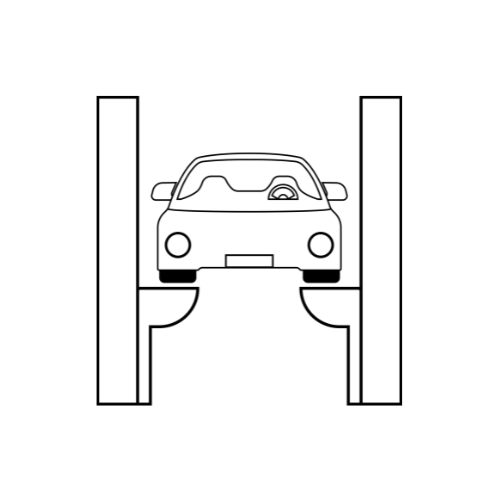How to solve the problem of Activate windows?
If you’re seeing the “Activate Windows” watermark on your desktop, it means that your operating system needs to be activated with a valid license key. This process is crucial not only for removing the watermark but also for accessing all features and updates that come with a genuine Windows installation. Here’s a step-by-step guide to help you resolve this issue:
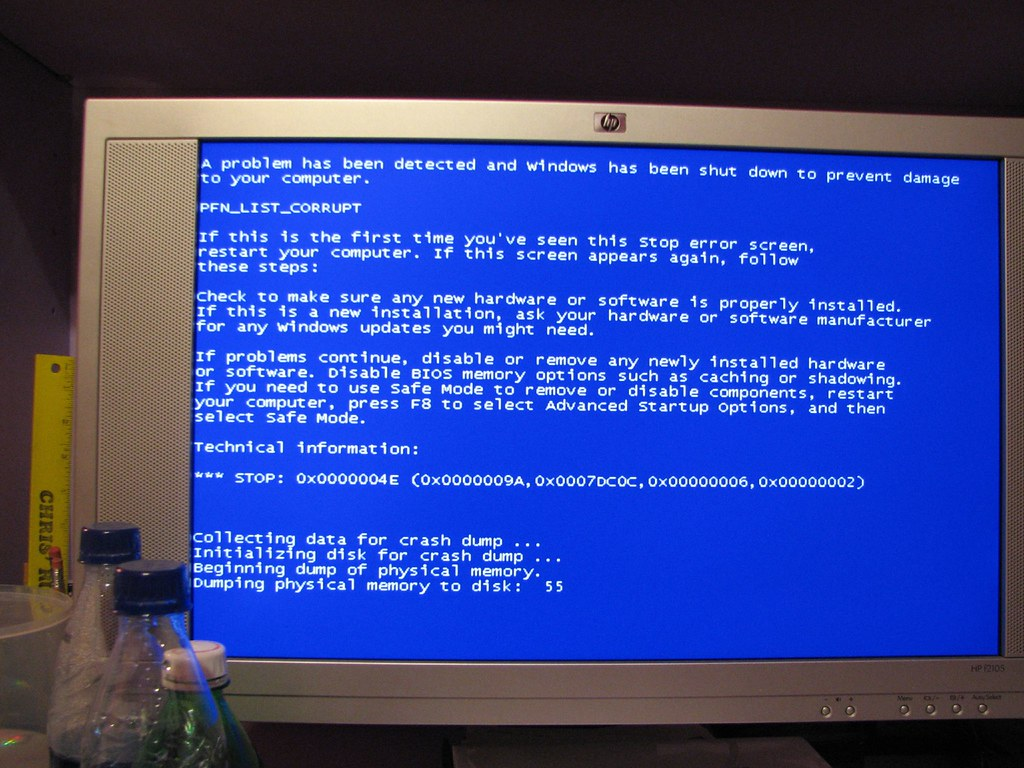
1. Check Your Internet Connection:
- Ensure that your computer is connected to the internet. Windows activation requires an online connection to verify your license key.
2. Use the Activation Troubleshooter:
- Windows 10 includes a built-in Activation Troubleshooter that can often fix activation problems automatically.
- Go to Settings > Update & Security > Activation, and then click on Troubleshoot. Follow the prompts to diagnose and resolve activation issues.
3. Enter Your Product Key Again:
- Sometimes, re-entering your product key can resolve activation problems.
- Go to Settings > Update & Security > Activation, and click on Change product key. Enter your product key carefully (it’s typically a 25-character code) and follow any additional prompts.
4. Check for Windows Updates:
- Ensure your Windows operating system is up to date. Installing the latest updates can sometimes resolve activation issues.
- Go to Settings > Update & Security > Windows Update, and click on Check for updates.
5. Verify Your License Type:
- Make sure that the product key you have matches the edition of Windows installed on your device (e.g., Windows 10 Home, Windows 10 Pro).
6. Contact Microsoft Support:
- If all else fails, contacting Microsoft Support might be necessary. They can provide you with further assistance in resolving activation issues.
- Visit the Microsoft Support website or use the Contact Support app on your Windows device for personalized help.
Common Issues and Tips:
- Invalid Product Key: Ensure you have entered the correct product key for your version of Windows.
- Hardware Changes: Significant hardware changes to your computer might require reactivation of Windows.
- Volume License: If your copy of Windows is part of a volume licensing agreement, ensure it’s properly activated and up to date.
Final Thoughts:
Activating Windows is essential for maintaining the security and functionality of your operating system. By following these steps, you should be able to resolve most activation issues and enjoy a fully activated Windows experience without interruptions.
If you encounter persistent problems, don’t hesitate to reach out to Microsoft Support. They are there to assist you and ensure that your Windows activation process goes smoothly.
With these steps, you’re well-equipped to tackle the “Activate Windows” issue and ensure your operating system runs seamlessly.
This guide aims to provide practical solutions to activate Windows and resolve any related issues effectively. By following these steps, users can ensure their operating system is fully activated and operational.