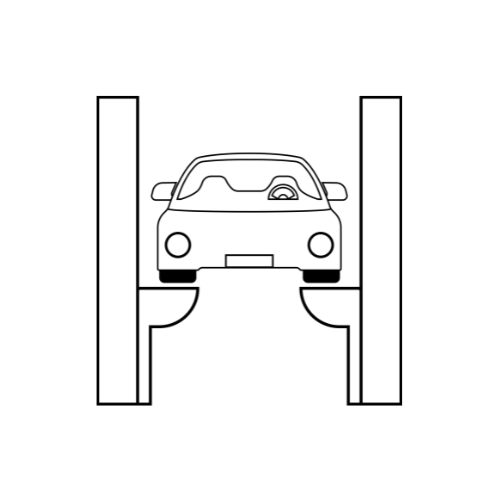How can you play PUBG Mobile on PC?
PlayerUnknown’s Battlegrounds (PUBG) Mobile has taken the gaming world by storm, offering an intense and immersive battle royale experience on mobile devices.
However, many players prefer the precision and comfort of playing on a larger screen with a keyboard and mouse. Fortunately, there are several ways to play PUBG Mobile on your PC.
This blog post will guide you through the steps and options available for playing PUBG Mobile on your PC.
1. Using an Android Emulator
An Android emulator allows you to run mobile apps on your PC. Here are some of the most popular emulators for playing PUBG Mobile:
a. BlueStacks
Steps:
- Download and Install BlueStacks: Visit the official BlueStacks website and download the installer. Follow the on-screen instructions to install it on your PC.
- Set Up BlueStacks: Once installed, open BlueStacks and sign in with your Google account.
- Install PUBG Mobile: Go to the Google Play Store within BlueStacks, search for PUBG Mobile, and install the game.
- Configure Controls: BlueStacks offers pre-configured controls for PUBG Mobile, but you can customize them to your preference using the keymapping tool.
b. NoxPlayer
Steps:
- Download and Install NoxPlayer: Visit the NoxPlayer website and download the installer. Install it on your PC.
- Set Up NoxPlayer: Open NoxPlayer and sign in with your Google account.
- Install PUBG Mobile: Access the Google Play Store, search for PUBG Mobile, and install it.
- Configure Controls: NoxPlayer also provides default keymapping for PUBG Mobile, which you can customize as needed.
c. LDPlayer
Steps:
- Download and Install LDPlayer: Visit the LDPlayer website and download the installer. Install it on your PC.
- Set Up LDPlayer: Open LDPlayer and sign in with your Google account.
- Install PUBG Mobile: Use the Google Play Store to find and install PUBG Mobile.
- Configure Controls: LDPlayer offers pre-configured controls that you can adjust to your liking.
2. Using Tencent Gaming Buddy (Gameloop)
Tencent Gaming Buddy, now known as Gameloop, is an emulator specifically designed for playing PUBG Mobile on PC.
Steps:
- Download and Install Gameloop: Visit the official Gameloop website and download the installer. Install it on your PC.
- Install PUBG Mobile: Open Gameloop, and you will find PUBG Mobile listed in the Game Center. Click on it and install the game.
- Start Playing: Once installed, launch PUBG Mobile from Gameloop. The emulator comes with pre-configured controls optimized for PUBG Mobile.
3. Adjusting Settings for Optimal Performance
Regardless of the emulator you choose, you may need to tweak some settings to ensure smooth gameplay:
a. Allocate More Resources:
- Increase the CPU and RAM allocation in the emulator’s settings for better performance.
b. Adjust Graphics Settings:
- Set the in-game graphics settings to a lower level if you experience lag or stuttering.
c. Update Drivers:
- Ensure your graphics card drivers are up to date for the best performance.
4. Using Keyboard and Mouse
Playing PUBG Mobile on PC with a keyboard and mouse can provide a competitive edge:
a. Keymapping:
- Each emulator offers keymapping tools that allow you to customize controls according to your preference. Take some time to set up your keybindings for optimal gameplay.
b. Sensitivity Settings:
- Adjust the sensitivity settings for aiming and movement to match your playstyle.
Conclusion
Playing PUBG Mobile on your PC is a great way to enjoy the game with enhanced controls and a larger screen. Whether you choose BlueStacks, NoxPlayer, LDPlayer, or Tencent’s Gameloop, each emulator offers unique features to improve your gaming experience.
Follow the steps outlined above, adjust your settings for optimal performance, and dive into the intense battle royale action of PUBG Mobile from the comfort of your PC. Happy gaming!